Midjourney Tutorial for Beginners: Your Step-by-Step Guide (2025)
If you’re a creative professional, you’ve seen them: the stunning, hyper-detailed images flooding the internet, all created by an AI named Midjourney. It can feel like an exclusive club for expert “prompt engineers,” but this Midjourney tutorial for beginners will show you how to create your own breathtaking artwork in minutes. This practical guide is the perfect follow-up to our article on AI for creative professionals
Your 4-Step Guide to Creating a Masterpiece
Step 1: Getting Set Up – Your Quick Guide to Discord
To start creating, you first need to join the community.
- Create a Discord Account: If you don’t have one, go to Discord and create a free account.
- Your journey begins on the official Midjourney website. Find and click the “Join the Beta” link, which will generate an invitation to their Discord server.
- Find a “Newbies” Channel: Once inside the Midjourney server on Discord, look for channels on the left-hand side named something like #newbies-1 or #newbies-25.Pick any one of these to start. This is where you will type your prompts.
Step 2: The Anatomy of a Perfect Midjourney Prompt
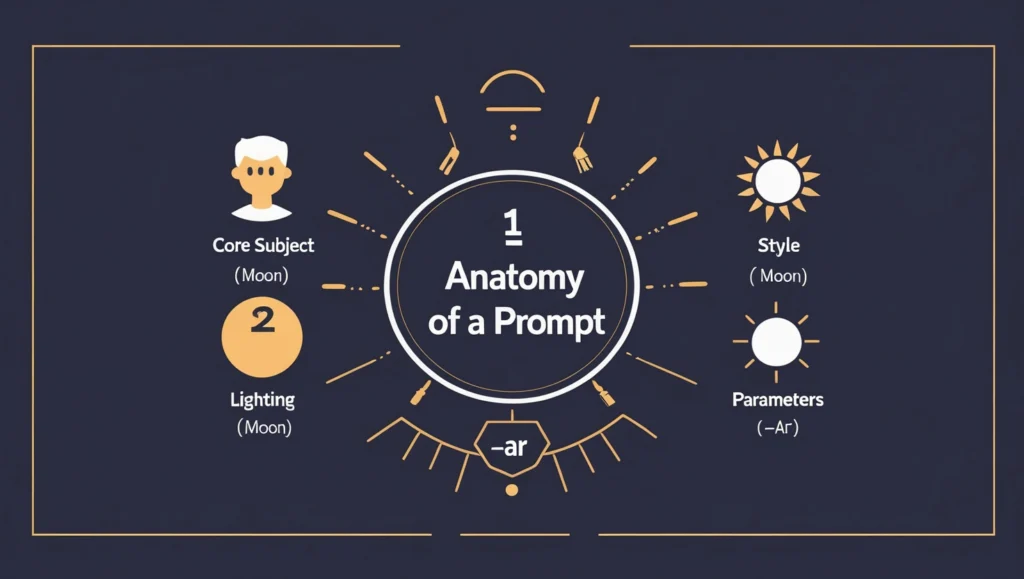
Understanding these components is the most important part of this Midjourney tutorial for beginners.
The magic is all in the prompt. While you can start with a simple phrase, a great prompt usually has a few key components.
The Core Subject:
This is the main person, animal, or object of your image. Be descriptive.For instance, a simple subject like “a cat” is good, but a descriptive one like “a fluffy, curious calico cat” will yield far richer results.
The Style and Medium:
This tells Midjourney the artistic style you want. Do you want a photograph, an oil painting, a watercolor sketch, a 3D render, or an anime drawing? Be specific.
Lighting and Atmosphere:
This sets the mood. Use words like:
- This component sets the mood. You can ask for anything from cinematic lightingandsoft morning lightto aneon, cyberpunk atmosphere.
Technical Parameters:
These are special commands that come at the end of the prompt, starting with two dashes (--). The most important one for beginners is the Aspect Ratio (--ar).
- –ar 16:9 for a widescreen, cinematic look.
- –ar 2:3 for a vertical, portrait-style image.
- –ar 1:1 for a square image (the default).
Step 3: Let’s Create! A Real-World Example from Prompt to Picture
Now, let’s put it all together. In one of the #newbies channels in Discord, you will type /imagine and a small box will appear for your prompt.
Let’s say we want to create a picture of a “wise old wizard in a mystical library.”
- Our Prompt:a wise old sorcerer with a long white beard, inside a mystical observatory filled with floating spellbooks, cinematic lighting, dramatic, detailed –ar 16:9
- What happens: After you press Enter, the Midjourney bot will start working and present you with four initial image options based on your prompt.
Step 4: Upscaling and Creating Variations
Below the four images (labeled 1, 2, 3, 4), you will see two rows of buttons:
- “U” Buttons (U1, U2, U3, U4): “U” stands for Upscale. If you love option 3, clicking “U3” will generate a larger, more detailed, high-resolution version of that specific image.
- “V” Buttons (V1, V2, V3, V4): “V” stands for Variations. If you like the style of option 3 but it’s not quite perfect, clicking “V3” will generate four new images that are all slight variations of that option.
This process of creating variations and upscaling is the core how to use Midjourney workflow.
3 Common Mistakes Every Beginner Makes in Midjourney
- Being Too Vague: A prompt like “a dog” will give you a generic dog. A great Midjourney tutorial for beginners always teaches specificity: a prompt like “a photorealistic golden retriever puppy playing in a sunlit field” will give you art
- Forgetting the Parameters: If you want a widescreen image for a desktop wallpaper, you must add –ar 16:9. Forgetting this will result in a square image every time.
- Giving Up After the First Try: Your first set of four images is just the starting point. The real magic comes from creating variations (“V” buttons) of the one you like best until you get the perfect result.
Frequently Asked Questions (FAQ)
Is Midjourney free?
Midjourney used to have a free trial, but now it is a fully paid service. You need to subscribe to one of their plans to be able to generate images.
How do I use my own image as a reference?
You can upload an image to Discord, copy its URL, and paste that URL at the beginning of your /imagine prompt. Midjourney will then use your uploaded image as inspiration for the new generation.
What do other parameters like –v 6.0 or –style raw mean?
For advanced users, the –v parameter selects the Midjourney version number, while –style raw reduces the default artistic look for more direct control.








One Comment